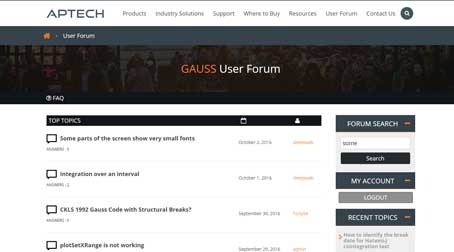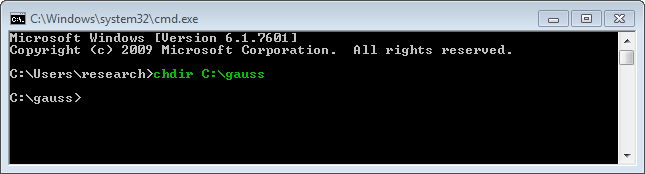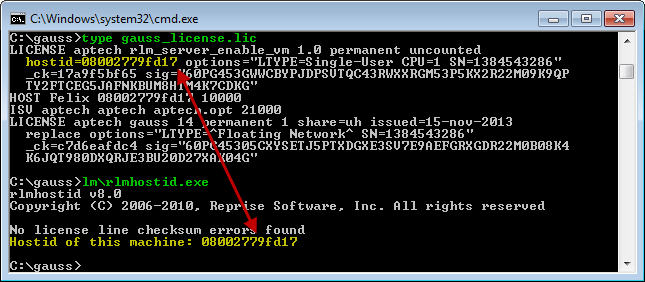Setting up the License Server
Note: If you are updating from an earlier version of GAUSS/GAUSS Engine for Windows, please click here before proceeding.- IMPORTANT! Delete the temporary.lic file that comes with GAUSS from your GAUSSHOME directory.
- Save License File: Please save the license file, retaining the *.lic extension, to your GAUSSHOME directory
- Open a Windows Command Prompt.
- Change the working directory of your Windows Command Prompt to your GAUSS installation directory with the command:
The GAUSS installation directory for this example is C:\gauss. Your GAUSS installation directory may be different.
chdir <gauss_install_directory> [For Linux: cd <gauss_install_directory>] - Start the Reprise License Manager with the command:
rlm.exe [For Linux: ./rlm ] - Start GAUSS on the License Server by using your Desktop Icon. If GAUSS does not start, click here.
- Verify that GAUSS is using the Floating Network License
Test that GAUSS is installed correctly and the license manager is working by checking to see what license type/license ID GAUSS is using by clicking on Help -> About GAUSS.
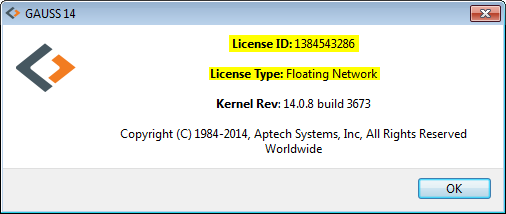 If GAUSS is using the temporary license that ships with it, you will see a license ID that is all zeroes. If it is using the permanent license, it will be a 10-digit number that starts with 1.
If GAUSS is using the temporary license that ships with it, you will see a license ID that is all zeroes. If it is using the permanent license, it will be a 10-digit number that starts with 1.
- Set up RLM as a Windows Service - To set up RLM as a new Windows service, follow the instructions here. - To set up RLM as a system service on Linux that starts automatically at system boot time, see the RLM 12.1 License Administration Manual for an example of a script for that purpose. Note: Failure to set up GAUSS as a Windows or System Service requires that the Reprise License Manager (rlm) be manually restarted each time that GAUSS is started. See step 4 under 'Setting up the License Server' above on how to manually restart the rlm.
Installing GAUSS in a Shared, Multi-User macOS Environment
For all users to run GAUSS in a shared, multi-user macOS environment, please do the following:- Copy GAUSSHOME (e.g. gauss24) to Shared Folder. Copy the entire contents of your GAUSSHOME to a location in which all users can access, such as: /Users/shared/gauss24
- Rename GAUSS Executable. Change the name of the 'gauss' executable to 'gaussapp'.
- Bash Script. Make a bash script named 'gauss' in the same directory (which should be /Applications/GAUSS 24.app/Contents/MacOS). The contents would be:
#!/bin/bash export GAUSSHOME24=/Users/Shared/gauss24/ Applications/GAUSS 24.app/Contents/MacOS/gaussapp - Permissions. Make sure everyone has execution permission for this file.
If GAUSS does not Start on the License Server
- Verify that the rlm has been manually restarted. See step 4 under 'Setting up the License Server' above on how to manually restart the rlm.
- List the license files in this directory with the command:
dir *.lic [For Linux: ls -l *.lic ] - Print the contents of your license to the screen with the command:
type <gauss_license_file.lic> [For Linux: cat <gauss_license_file.lic>] - Check your computer's hostid with the command:
and make sure it matches what is in your GAUSS license file.
lm\rlmhostid.exe [For Linux: ./lm/rlmhostid ] - To diagnose and resolve your error, see Common Floating Network Problems.