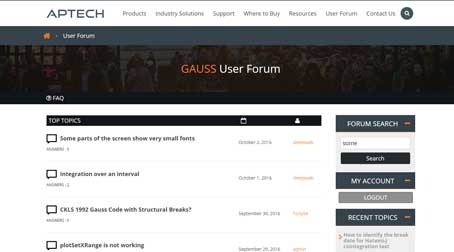I am running Gauss 16 on Windows 10 on a laptop with a native resolution 3200X1800. Because of the high resolution screen, I had to scale text etc 250% in Windows 10. When I run GAUSS 16, the toolbar icons look very small and the Preferences menu can't display all items. Is there a workaround other than setting the resolution to a lower level (because that kind of beats the purpose of buying this laptop; switching between two resolutions seems to mess up all screen arrangements). TIA.
4 Answers
0
You can force the GAUSS UI to use a different DPI setting when launching by editing the qt.conf file in your C:\gauss16 directory and adding the following lines to the end:
[Platforms]
WindowsArguments = dpiawareness=1
The next version of GAUSS (17) will support high dpi screen configurations without any additional modification.
0
Thanks for the quick response, especially at this hour. I added the two lines at the end of the said file using Notepad. But nothing changes - the screen looks exactly the same as before; icons are still very small (I can adjust the font size in Preferences). Am I doing something wrong in the qt.conf file?
0
Can you please change the dpiawareness=1 to dpiawareness=0 and see if there are any resulting changes that improve the behavior you're describing?
You can also apply this setting by right-clicking the GAUSS 16 icon on the desktop and changing the existing path of the 'Target' field:
ie:
C:\gauss16\gauss.exe -platform windows:dpiawareness=0
0
Changing the dpiawareness=1 to dpiawareness=0 does make the icons larger and more visible; but it blurs the text fonts - it looks very much like the "display scaling on high DPI settings" (see the attached screenshot). For now I may have to settle for that. But in the next release of GAUSS it would be great to keep the text sharp while scaling up the icons on a high resolution display. Thanks!
http://i68.tinypic.com/vin12f.jpg
Your Answer
4 Answers
You can force the GAUSS UI to use a different DPI setting when launching by editing the qt.conf file in your C:\gauss16 directory and adding the following lines to the end:
[Platforms]
WindowsArguments = dpiawareness=1
The next version of GAUSS (17) will support high dpi screen configurations without any additional modification.
Thanks for the quick response, especially at this hour. I added the two lines at the end of the said file using Notepad. But nothing changes - the screen looks exactly the same as before; icons are still very small (I can adjust the font size in Preferences). Am I doing something wrong in the qt.conf file?
Can you please change the dpiawareness=1 to dpiawareness=0 and see if there are any resulting changes that improve the behavior you're describing?
You can also apply this setting by right-clicking the GAUSS 16 icon on the desktop and changing the existing path of the 'Target' field:
ie:
C:\gauss16\gauss.exe -platform windows:dpiawareness=0
Changing the dpiawareness=1 to dpiawareness=0 does make the icons larger and more visible; but it blurs the text fonts - it looks very much like the "display scaling on high DPI settings" (see the attached screenshot). For now I may have to settle for that. But in the next release of GAUSS it would be great to keep the text sharp while scaling up the icons on a high resolution display. Thanks!
http://i68.tinypic.com/vin12f.jpg