Run the installer
- Browse to the location where the GAUSS installer was downloaded (usually your Downloads folder).
- Unzip the GAUSS_24_Win_64.zip file and double-click on the installer file.
- During the installation process, there is a box that says "Install for Everyone". Please check that box.
Single User License Installation
Activate Your License
- Start GAUSS by either clicking on the desktop icon, or the start menu short-cut.
- Enter the applicable License Activation Key into the License Activation Window and follow the prompts.
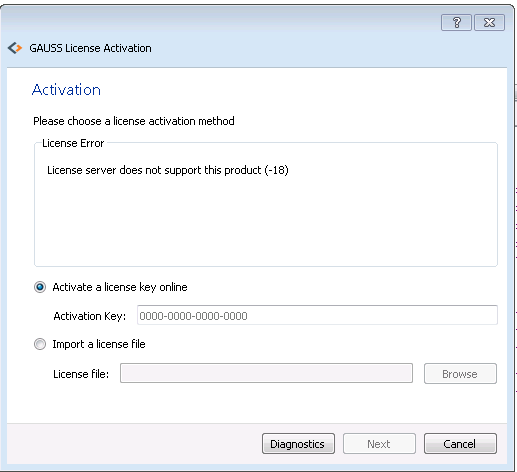
Request your GAUSS License
At the end of the installation process, Notepad will open a file named myhostid.txt. The final line of this file contains the HostID of your computer which will be needed when you fill out the form to request your license.

If your myhostid.txt file does not open in Notepad, it will be in your GAUSS installation directory (e.g., c:\gauss18).
If the HostID number is blank, click here.
Install Your License
- When you receive your GAUSS License File, simply place the file in the directory in which GAUSS is installed. Ensure that you retain the
.licfile extension. The default location is:C:\gauss18(or whatever version you are installing). - Start GAUSS by either clicking on the desktop icon, or the start menu short-cut.
Verify Your License
To confirm that your license file is installed correctly:
- Start GAUSS.
- From the main GAUSS menu bar, select Help > About GAUSS.

- Check to see that your License Type is NOT Demo.
Floating Network License-Installation
Activation with GAUSS License Key
If you have received a GAUSS License Key, see for more instructions.
If you cannot activate online, or need a license file for any other reason, fill out this form to request your License File.
Installation on Multiple Stand-alone Computers (Lab/Site)
Install GAUSS 24 in Silent Mode (Silent Install)
To install GAUSS in Silent Mode, you should be able to use the /quiet or /qn options with msiexec to perform a silent install. MSI packages export public properties, which you can set with the PROPERTY=value syntax on the end of the msiexec parameters. You can read the options for msiexec by just running it with no options from Start > Run. Here is a link that you might find helpful: http://stackoverflow.com/questions/8560166/silent-installation-of-a-msi-package
The GAUSS executable file (e.g., GAUSSx64.exe, GEx64.exe, etc.) supports these flags:
- Full UI:
/qf(this is the default parameter used by the package) - Reduced UI:
/qr(the user interface does not show any wizard dialogs) - Basic UI:
/qb,/passive(only a progress bar will be shown during the installation) - No UI:
/qn,/quiet(no UI will be showed during the installation)
To disable the automatic opening of the myhostid.txt file
To disable the automatic opening of the myhostid.txt file, you will need to create a script to:
- Make the gauss24 folder on each computer.
- Place an empty
myhostid.txtfile in the gauss24 folder.
BEFORE performing the installation.
License Files
To simplify the licensing process for multiple stand-alone computers, Aptech can create one license file that will work on each of your lab/site computers. Copy-and-paste each computer's HostID number into a single txt file and submit it with your License File Request.
Troubleshooting
For further assistance, please click Troubleshooting: Common License Issues

