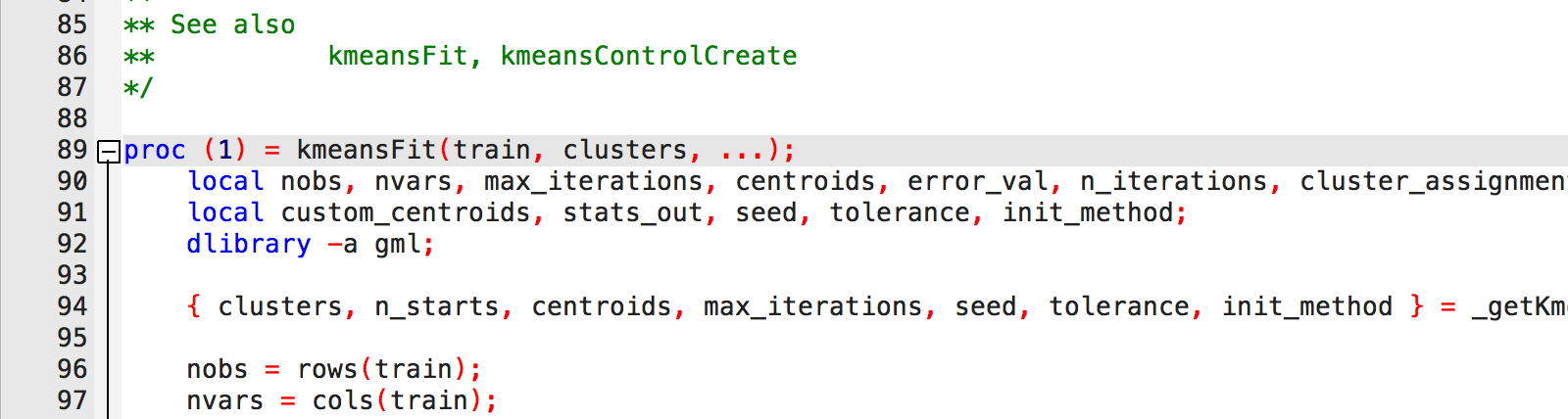Introduction
The GAUSS interface includes a number of often overlooked hotkeys and shortcuts. These features can help make programming more efficient and navigation seamless. In this blog I highlight my top five GAUSS hotkeys:
- Quickly view data symbols using
Ctrl+E. - Open floating command reference pages using
Shift+F1. - Toggle block comments on and off using
Ctrl+/. - Go to procedure definitions using
Ctrl+F1. - Delete lines using
Ctrl+L.
Viewing data using Ctrl+E
A quick view of your data can help you monitor programs and procedures. However, it isn't always convenient to navigate back and forth between your code and the Data Page.
The Ctrl+E keyboard shortcut allows you to open a floating symbol editor quickly from your code. Simply place your cursor anywhere on the name of an active data symbol and press Ctrl+E.
Open floating command reference pages using Shift+F1
When you need a little more detail about a specific GAUSS procedure or want to see a usage example, the Command Reference is the place to go.
While the Command Reference can be found on the Help Page, the Shift+F1 hotkey allows you to view a particular Command Reference page without leaving your program file.
To open a Command Reference page, place your cursor on any built-in GAUSS procedure name and enter Shift+F1. A floating Command Reference page will open:
Toggle comment blocks using Ctrl+/
When writing and testing programs, I often comment blocks of code to compare different versions.
It can be tedious to comment each line separately. Fortunately, I can avoid having to comment every single line separately by using the Ctrl+/ hotkey.
If you want to comment out a block of code, select the code and enter Ctrl+/.
N = 1000;
X = 10 * rndu(N,1) - 5;
Y = 5 + 2 * X + rndn(rows(X),1) * 10;↓
//N = 1000;
//X = 10 * rndu(N,1) - 5;
//Y = 5 + 2 * X + rndn(rows(X),1) * 10;↓
N = 1000;
X = 10 * rndu(N,1) - 5;
Y = 5 + 2 * X + rndn(rows(X),1) * 10;This is a toggle hotkey, so you can also remove the comments by selecting commented code and entering Ctrl+/.
Go to procedure definitions using Ctrl+F1
When the Command Reference isn't enough, a procedure definition can help provide greater detail into the inner workings of GAUSS procedures.
Like Command Reference pages, you can navigate to procedure definitions with a hotkey. Place your cursor on the procedure name and press Ctrl+F1.
↓
This will move the cursor to the procedure definition as long as the library containing the procedure is active.
Delete lines using Ctrl+L
Deleting a line may seem like a minor task, however, highlighting an entire line (especially if you use the mouse) and then deleting can slow a productive coding flow.
The final keyboard shortcut on our list, Ctrl+L, makes revising and editing programs simple and efficient by deleting an entire line in a single action.
Simply place the cursor on the line you want to delete and enter Ctrl+L.
Changed your mind or want to put the line somewhere else? Never fear, the line is stored on the clipboard and can be pasted using Ctrl+V.
Conclusion
Hotkeys and shortcuts make coding more efficient and allow you to move smoothly between tasks in GAUSS. This helps you better spend your time on building and running your model.
In this blog we have learned about five useful GAUSS hotkeys:
- Quickly view data symbols using
Ctrl+E. - Open floating command reference pages using
Shift+F1. - Toggle block comments on and off using
Ctrl+/. - Go to procedure definitions using
Ctrl+F1. - Delete lines using
Ctrl+L.