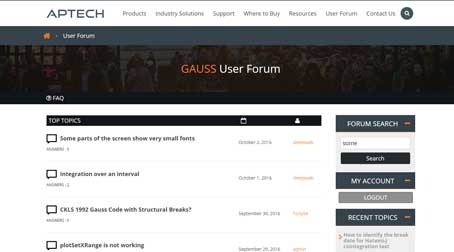Overview
The error "License start date in the future (-37)", indicates that the date on your computer is earlier than the issue date of your license file. This sometimes occurs when computers are used across time zones.
Or there may be certain system files on your computer that have a future timestamp, even though your Operating System itself has the current correct date and time.
Correct Future Timestamps
The license manager used by GAUSS, Reprise License Manager (RLM), may be detecting clock wind back and not honoring expiring licenses.
Windows
RLM detects wind back by looking for future-dated files in C:\Windows (or C:\WinNT) system directories and examining the accessed and modified timestamps on all the files there.
In many cases just running the system for a little while with the correct date will access the future-dated files and the problem will clear itself. Often a reboot helps too. If it doesn't clear itself, you will have to go into those directories and look for the offending files, and set them to the current time by accessing them.
- Find Files. You can find the offending file(s) in a Command Window with these commands:
dir /od /ta C:\Windows (displays and sorts on last access time)anddir /od /tw C:\Windows (displays and sorts on last write time)Copy and paste the output from those commands into a text file to help see if any files have a future timestamp that can be corrected.
- Corrective Action. If your output shows a future date, perform the following commands to modify the timestamps appropriately for the license manager to work. You can run these commands in a Command Prompt (or place the contents in a .bat file and run it from the command prompt).
You will need to update these sample commands with the actual file name of each future-dated file. Ensure that you use the correct command for the future-dated files as some files are future-dated based on 'last write time' and some are 'last access time'.
powershell $(Get-Item C:\Windows\SampleDirectoryName).lastwritetime=$(Get-Date ) OR
powershell $(Get-Item C:\Windows\SampleFileName.dll).lastaccesstime=$(Get-Date ) OR
powershell $(Get-Item C:\Windows\SampleFileName.exe).lastaccesstime=$(Get-Date ) - Example. Below are examples of the commands run for future-dated files from one customer:
powershell $(Get-Item C:\Windows\CSC).lastaccesstime=$(Get-Date )
powershell $(Get-Item C:\Windows\CSC).lastwritetime=$(Get-Date )
powershell $(Get-Item C:\Windows\RtlExUpd.dll).lastaccesstime=$(Get-Date )
powershell $(Get-Item C:\Windows\SwUSB.exe).lastaccesstime=$(Get-Date )
powershell $(Get-Item C:\Windows\runSW.exe).lastaccesstime=$(Get-Date )
powershell $(Get-Item C:\Windows\PidVid_List.txt).lastaccesstime=$(Get-Date ) - Verify. After executing the above, re-run these commands to ensure the timestamps are updated correctly:
dir /od /ta C:\Windowsdir /od /tw C:\WindowsIf the output does not show any files with a timestamp greater than today's date, please try to start GAUSS.
Mac
- Find Files. Within a terminal window, from anywhere, please type the following:
This will identify the time and date stamp on these files.
ls -ltrcH /etc ls -ltrcH /var/log ls -ltruH /etc ls -ltruH /var/log - Corrective Action. If there are any files with a date later than today, please run this command on those files displaying a future date from a terminal window. You will need to be in the /etc/ and /var/log/ folders/
sudo touch filename - Verify. After executing the above, re-run these commands to ensure the timestamps are updated correctly:
This will show that the future-dated files now have the current date's timestamp and GAUSS should be able to run. Start up GAUSS. If you receive any error messages, please contact Aptech Support and send us a screen shot of the error message.
ls -ltrcH /var/log