Introduction
The GAUSS license file is generated based on the unique HostID number of the computer on which GAUSS is installed. You can find your HostID with one of the following methods:
- License Manager Error Window (GAUSS 15.1 or newer)
- myhostid.txt file
- Generate an Updated Hostid Number
License Manager Error Window
For GAUSS 15.1 or newer
- Start GAUSS. There will be a pop-up window with the license manager error message.
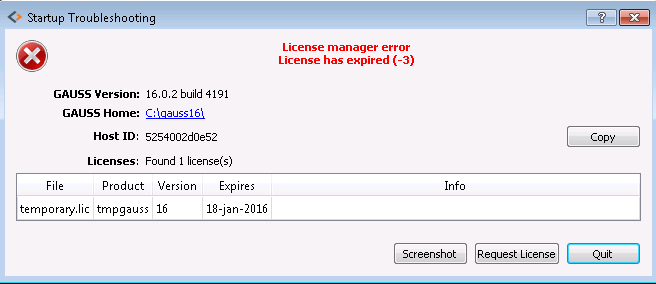
- Press Copy, located at the right end of the Host ID line. This will copy your HostID to your computer's clipboard.
- Go to the License Request page.
- Paste the HostID you copied in Step 2 into the appropriate part of the license request form.
Aptech will re-issue the License File based on the updated information.
myhostid.txt file
The myhostid.txt file [or hostid.txt on macOS] located in your GAUSSHOME folder, contains your HostID. Open the myhostid.txt or hostid.txt file with a text editor and copy-and-paste the contents into the corresponding section of License Request form.
Note: If any components of your computer have been updated since you installed GAUSS, it is possible that your HostID has changed. In this case it is recommended that you generate your HostID number as shown below.
Generate an Updated Hostid Number
macOS/Linux:
- Open up a terminal window.
- Go to your GAUSSHOME folder.
- Type or paste
lm/rlmhostidin the terminal window. - Copy and paste the output into your License Request for a new license file.
Windows
- Open up a Windows Command Prompt. Be sure to right click and select 'Run as Administrator' to ensure that you have the necessary permissions.
- Change directories to your GAUSSHOME folder:
chdir c:\gauss25 - Type or paste
lm\rlmhostid.exein the command window. - Copy and paste the output into your License Request for a new license file.

