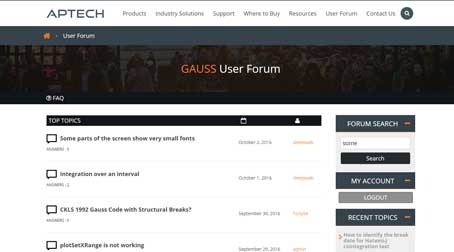I am running GAUSS 16 release 4243 (the latest available) under Windows 10 on XPS 13 (3200 by 1800 on a 13 inch screen). I can adjust editors font size but not other windows. Some windows display extremely small fonts - I can't even read them. The first picture shows the error output window (notice the text in the right bottom window is very small). The second picture shows the help window. The third also help window. This basically makes those windows useless since I can't read any of the text in the Error Output window or the Help window. Is there any way to adjust those fonts?
https://postimg.org/image/q8tdywjmx/
https://postimg.org/image/fhp6yxcvx/
https://postimg.org/image/4j852uav7/
5 Answers
0
GAUSS 17 will have better support for newer HiDPI displays, but in the mean-time we can do a couple temporary workarounds.
Since it looks like you've adjusted the general Window scaling factor to increase the size of the widget and editor fonts, you can increase the size of the text in error view and help pages by first clicking anywhere in the widget area and then holding the 'Ctrl' key and using the mouse-wheel to scroll up/down to increase/decrease the zoom ratio.
Unfortunately this setting does not persist through multiple sessions, but is something we're looking into adding for future revisions (as well as controlling application font/size for widgets separate from the editor).
Another option is to disable the Windows HiDPI scaling functionality (right-click the GAUSS 16 desktop icon, select Properties, then the Compatibility tab and check the "Disable display scaling on high DPI settings"). This will have Windows not apply DPI scaling to GAUSS but I believe the text may end up being somewhat fuzzy for you.
0
Thank you for the response. Your first method (CTRL mouse) worked, though the font size is still not large enough but at least readable. The second method ("Disable display scaling on high DPI settings") did not work - maybe GAUSS overrides this setting?
0
Okay, then it looks like the argument must be passed directly to the executable. Right-click the start icon on the desktop and modify the path:
From: C:\gauss16\gauss.exe
To: C:\gauss16\gauss.exe -platform windows:dpiawareness=0
Select OK and run GAUSS again.
0
Yes, this does make all fonts larger but they all become fuzzy, not sharp anymore.
0
Another option, though not perfect, is to manually propagate CSS settings to GAUSS by providing a special argument.
1) Create a file called style.qss in your C:\gauss16 directory with the contents:
* { font-size: 20pt; }2) Modify the GAUSS 16 desktop shortcut to be:
C:\gauss16\gauss.exe -stylesheet style.qss
This won't propagate to *every* widget (nor the error/help views) but will adjust the font size for most. This may give you more desirable behavior.
Your Answer
5 Answers
GAUSS 17 will have better support for newer HiDPI displays, but in the mean-time we can do a couple temporary workarounds.
Since it looks like you've adjusted the general Window scaling factor to increase the size of the widget and editor fonts, you can increase the size of the text in error view and help pages by first clicking anywhere in the widget area and then holding the 'Ctrl' key and using the mouse-wheel to scroll up/down to increase/decrease the zoom ratio.
Unfortunately this setting does not persist through multiple sessions, but is something we're looking into adding for future revisions (as well as controlling application font/size for widgets separate from the editor).
Another option is to disable the Windows HiDPI scaling functionality (right-click the GAUSS 16 desktop icon, select Properties, then the Compatibility tab and check the "Disable display scaling on high DPI settings"). This will have Windows not apply DPI scaling to GAUSS but I believe the text may end up being somewhat fuzzy for you.
Thank you for the response. Your first method (CTRL mouse) worked, though the font size is still not large enough but at least readable. The second method ("Disable display scaling on high DPI settings") did not work - maybe GAUSS overrides this setting?
Okay, then it looks like the argument must be passed directly to the executable. Right-click the start icon on the desktop and modify the path:
From: C:\gauss16\gauss.exe
To: C:\gauss16\gauss.exe -platform windows:dpiawareness=0
Select OK and run GAUSS again.
Yes, this does make all fonts larger but they all become fuzzy, not sharp anymore.
Another option, though not perfect, is to manually propagate CSS settings to GAUSS by providing a special argument.
1) Create a file called style.qss in your C:\gauss16 directory with the contents:
* { font-size: 20pt; }2) Modify the GAUSS 16 desktop shortcut to be:
C:\gauss16\gauss.exe -stylesheet style.qss
This won't propagate to *every* widget (nor the error/help views) but will adjust the font size for most. This may give you more desirable behavior.